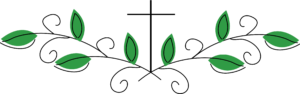PODCAST HELP
How to manually add a reader feed RSS (Rich Site Summary), a format for delivering regularly changing web content, to your podcast app on desktop, iPhone, iPad & Android for offline playback.
- First go to the Media tab (above), then open Audio Sermons tab, then click the Subscribe to podcast RSS or Subscribe to iTunes RSS buttons at the bottom right side Sermon Player.
- Copy the web address (URL), located in the browser address bar, to your clipboard and follow the instructions below pertaining to your device.
You can’t currently manually add podcast RSS feeds to these apps:
- Spotify
- Stitcher
- Castbox
- iHeartRadio App
How to add RSS feed in Apple Podcasts (iOS)
Click the Library icon (bottom of the screen).
Click the “Edit” link in the upper-right hand corner.
Click “Add a Podcast by URL.”
Paste in the podcast’s RSS feed.
(Apple Podcasts is automatically included on your iPhone)
How to add RSS feed in Overcast (iOS)
Click the “+” symbol in the upper-right hand corner.
Click “Add URL” in the upper-right-hand corner.
Paste in the podcast’s RSS feed.
How to add RSS feed in Pocket Casts (iOS and Android)
Click “Discover” at the bottom of the screen.
Paste in the podcast’s RSS feed in the search tab (and click “Enter”).
Click Subscribe.
How to add RSS feed in Podcast Republic (Android)
Click the three dots in the upper-right-hand corner.
Click “Add Podcast” and paste in the podcast’s RSS feed.
Click “Find Podcast.”
How to add RSS feed in Podcast Addict (Android)
Click the “+” symbol in the upper-right-hand corner.
Click “Add RSS Feed” and paste in the podcast’s RSS feed.
Click “Add.”